Join Materials Science Conference for breakthroughs in Materials Technology
Materials Science Conference is a global platform for the scientists, researchers and industries to meet, connect, collaborate and discuss the recent trends in broad spectrum of topics of materials science.
Welcome to the Materials Science Conferences
We are delighted to invite you to join in-person/virtual in Materials Science Conferences.
The Materials Science Conferences brings together scientists, researchers, engineers, students, and business leaders to discuss emerging trends in research and to shape the future of materials research on a single global platform.
UPCOMING CONFERENCES
06th INTERNATIONAL CONFERENCE ON
MATERIALS SCIENCE, ENGINEERING & TECHNOLOGY
Date: 28 – 30 May 2025
Venue: Paris, France
PRIOR EMINENT SPEAKERS
World's top most Speakers who attended our Materials Science Conferences

Prof. Lei Jiang
Technical Institute of Physics and Chemistry, Chinese Academy of Sciences
China

Prof. Hatsuo Ishida
Case Western Reserve University
United States

Prof. Tai-Shung Chung
National Taiwan University of Science and Technology
Taiwan

Prof. Joerg Neugebauer
Director
Max-Planck-Institut für Eisenforschung GmbH
Germany

Prof. Joachim Maier
Editor-in-Chief, Solid State Ionics and Director
Max Planck Institute for Solid State Research
Germany

Prof. Hideomi Koinuma
CEO, SCT Inc. Ltd & University of Tokyo
Japan

Prof. Walid A. Daoud
City University of Hong Kong
Hong Kong

Prof. Roy Shenhar
The Hebrew University of Jerusalem
Israel

Prof. Jie Yang
Editor-in-Chief, Engineering Structures
RMIT University
Australia

Dr. Andreas Schüler
Head
Ecole Polytechnique Federale de Lausanne
Switzerland

Prof. Wei Lu
University of Michigan
United States

Prof. Jean-Charles Arnault
Director
Commissariat a L’Energie Atomique (CEA)
France

Prof. Ungyu Paik
Hanyang University
South Korea

Dr. Huacheng Zhang
RMIT University
Australia

Prof. Timothy Scott
Dean
Monash University
Australia

Prof. Rui Novais
CICECO – Aveiro Institute of Materials
Portugal

Prof. Stefan Mullegger
Johannes Kepler University Linz
Austria

Prof. Yeou-Fong Li
National Taipei University of Technology
Taiwan

Prof. Ryszard Kozlowski
Institute of Natural Fibres and Medicinal Plants
Poland

Prof. Pierfrancesco Riccardi
University of Calabria
Italy

Prof. Mircea Badescu
Jet Propulsion Laboratory
United States

Prof. Eckehard Schöll
Technical University of Berlin
Germany

Prof. Martin Schmal
Federal University of Rio de Janeiro
Brazil

Prof. Tetsuya Yamamoto
Kochi University of Technology
Japan

Prof. Olivier BONNAUD
University of Rennes & GIP-CNFM
France

Prof. Wolfgang Eberhardt
Helmholtz-Zentrum Berlin
Germany

Prof. Michael North
University of York
United Kingdom

Prof. Juan Bisquert
Director
Institute of Advanced Materials (INAM), Universitat Jaume I
Spain

Prof. Kamila Koci
VSB – Technical University of Ostrava
Czech Republic
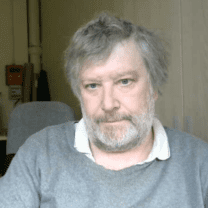
Prof. Nicolas Fourches
CEA-University Paris-Saclay
France

Prof. Masahiro Yoshimura
Tokyo Institute of Technology
Japan

Prof. Franz Josef Giessibl
University of Regensburg
Germany

Dr. Michael A. Stroscio
University of Illinois Chicago
United States

Prof. Mariusz Majchrzak
Adam Mickiewicz University
Poland

Prof. Young-Rae Cho
Pusan National University
South Korea

Prof. Lenuta Profire
"Grigore T Popa" University of Medicine and Pharmacy of Iasi
Romania

Prof. Manuela Donalisio
University of Turin (DSCB)
Italy

Prof. Shuji Ogata
Nagoya Institute of Technology
Japan

Prof. In-Ju Kim
University of Sharjah
United Arab Emirates

Prof. Viviane Pilla
Federal University of Uberlândia UFU
Brazil

Prof. Juan P. Martinez-Pastor
University of Valencia
Spain

Dr. Maciej Haranczyk
IMDEA Materials Institute
Spain

Prof. Dong-Hau Kuo
National Taiwan University of Science and Technology
Taiwan

Prof. Andreas Killinger
University of Stuttgart
Germany

Dr. Aras Kartouzian
Technical University of Munich
Germany

Dr. Teresa S. Ripolles
University of Valencia
Spain

Prof. Adam Rycerz
Jagiellonian University
Poland

Dr. Guari Yannick
CNRS
France
PRIOR ATTENDED ORGANIZATIONS
World’s top most organizations that attended our Materials Science Conferences
SPONSORS & PARTNERS
Why become a sponsor/partners/exhibitor in the materials science conferences?

Make new connections

On-site and online brand exposure

Establish strong relationships

Build your brand profile
WHY ATTEND ?
It is a hybrid platform, which integrates both in-person and virtual conferences in a unique experience with the participants.
Meet
Meet the researchers and editors of the top journals of your and other fields
Network
Build up your comprehensive network with other experts
Ideas
Exchange ideas with leading-edge industries
Current Research
Interchange the knowledge with speakers and understand the current state of research
Present Your Research
Present your most recent research